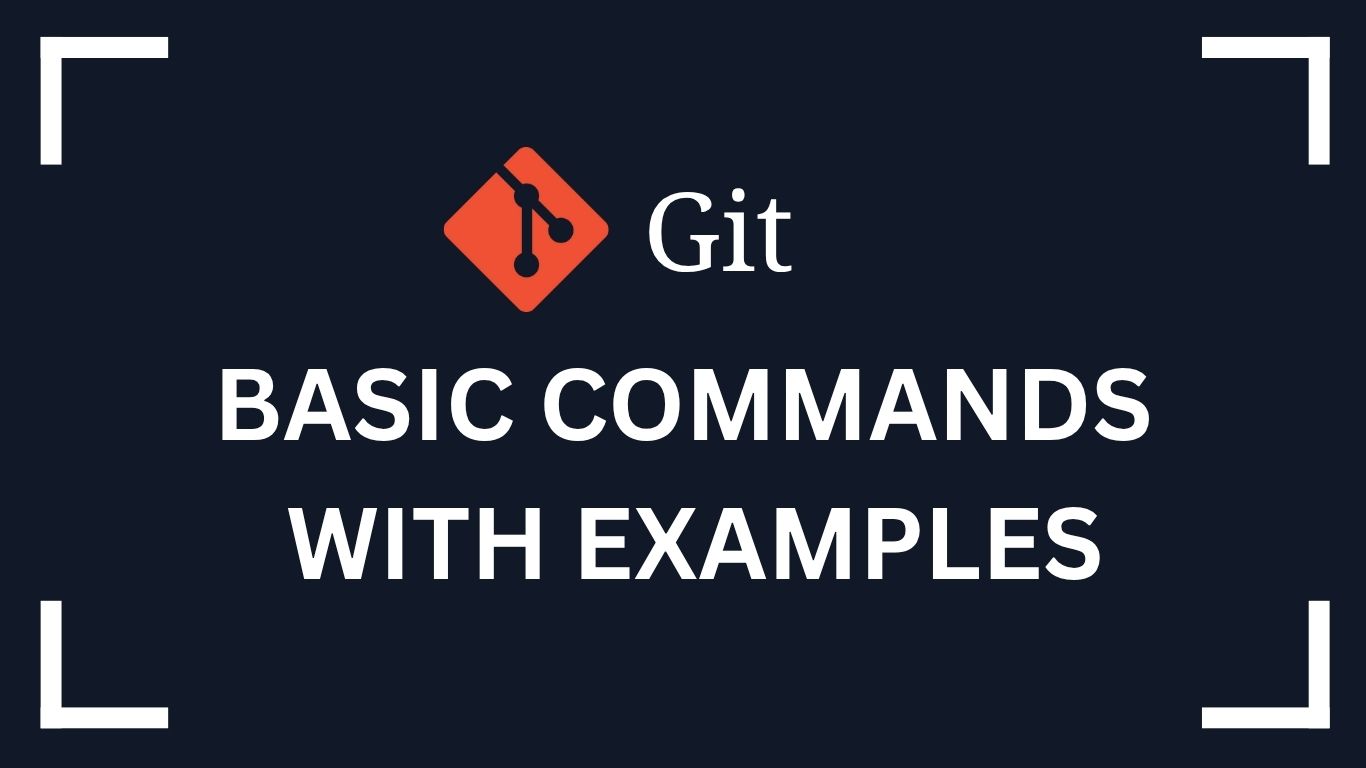Mastering Git: Essential Commands Every Developer Should Know
When entering the world of software development, mastering the fundamentals of Git is non-negotiable. It’s one of the most essential tools in a modern developer’s toolkit for managing source code efficiently. In this guide, I’ll walk you through key Git concepts and commands in a highly practical and developer-friendly manner.
What is Git?
Git is a distributed version control system (DVCS) that enables developers to track changes in source code during software development. It allows teams to collaborate efficiently, safely experiment with new features, and maintain a clean and traceable codebase.
Imagine you’ve built a software application that needs continuous updates based on client or business analyst (BA) requirements. With Git, you can easily track what changed, who changed it, and when it happened—without the risk of accidentally deleting or overwriting critical files.
Benefits of Using Git
- Eliminates fear of losing files—history is always recoverable.
- Allows feature-based branching to manage different stages of development.
- Enables collaboration across multiple developers.
- Supports rollback to previous stable versions.
- Provides complete visibility into codebase changes.
Common Git Commands
Initialize a Git repository
git initSets up a new Git repository. This is the starting point of version control in your project.
Discard Local Changes
Discard changes in a specific file:
git checkout -- <filename>Discard changes in a specific folder:
git checkout -- <dirname>Branch Management
Create a new branch from development:
git checkout -b <feature-branch> developmentDelete a branch:
git branch -d <feature-branch>Staging and Reset
Unstage files from the index (staging area):
git reset <filename>Viewing Commit Logs
Show commits in a single-line format:
git log --onelineShow a specific number of commits (e.g., last 1):
git log -1 --onelineFilter commits by type (feature, fix, performance):
git log --oneline --grep "^feat\|^fix\|^perf"Count total feature commits:
git log --oneline --grep "^feat" | wc -lGit Tags
Tags are used to mark specific points in history as important—commonly for release versions.
View tags
git tag
git show <tagname>
git tag -l "v1.*"Create tags
Lightweight tag:
git tag <tagname>Annotated tag:
git tag -a v1.0.0-beta -m "Release: beta version 1.0.0"Delete tags
Locally:
git tag -d <tagname>Remotely:
git push origin -d <tagname>Work with tags
Create a branch from a tag:
git checkout -b <branch-name> <tagname>Create a tag from a past commit:
git tag <tagname> <commit-sha>Push tags to remote
Push a single tag:
git push origin <tagname>Push all tags:
git push --tagsFinal Thoughts
Whether you’re contributing to open-source projects or managing a large enterprise application, mastering Git gives you a significant edge in code collaboration, change tracking, and release management. Keep this guide handy and level up your Git workflow today.